My Password Manager - KeePassX
Managing plenty of different passwords is a task in itself given the limitations of our memory and the multitude of password policies that different sites enforce. We tend to simplify this task either by writing down all the passwords in a notebook or by reusing same passwords over and over again. Both these approaches are risky. In the first case, there is a risk of someone spying on your passwords, while in the second, if a hacker manages to intercept your password on a site, all your accounts on other sites would also be hacked.
In such a scenario, using a password manager software is the best bet. It provides a central, secure location to store account passwords, PINS and other sensitive information and lock it all up with a single master password. Such softwares are also popularly known as "password vaults" or "password databases".
This article is an overview of 'KeePassX', a password manager software that I rely upon. It is a free software and runs on all platforms - Linux, Windows and Mac. Easy to install and use, this software makes my life easier and secure by storing all the different passwords and logins that I ever use.
How to Install - For windows, click on the ZIP file link at keepassx site. Save this zip file and extract all contents. When you run the .exe file, application will open up.
How to use - When run for the first time, the application screen will look like below: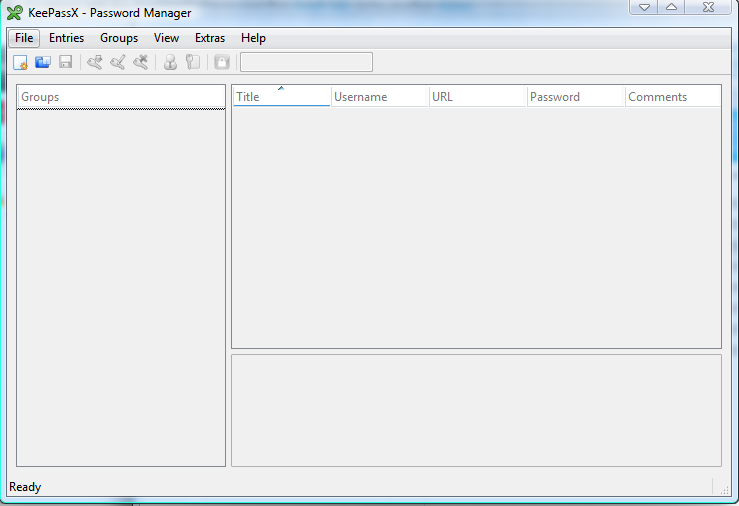
Adding a new database
1) In the File Menu, select "New Database" to start storing your accounts, logins and password information.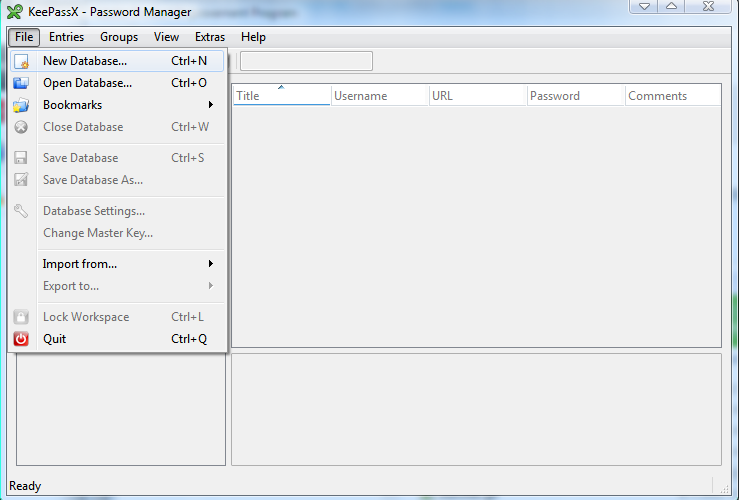
2) The application will ask you to enter a master password, with which this new database would be locked. Remember this one password for future use and you can forget all others :)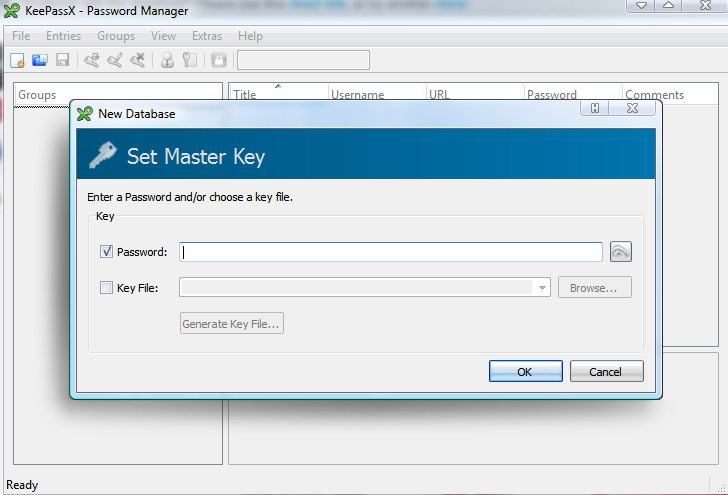
3) Enter the password again for confirmation.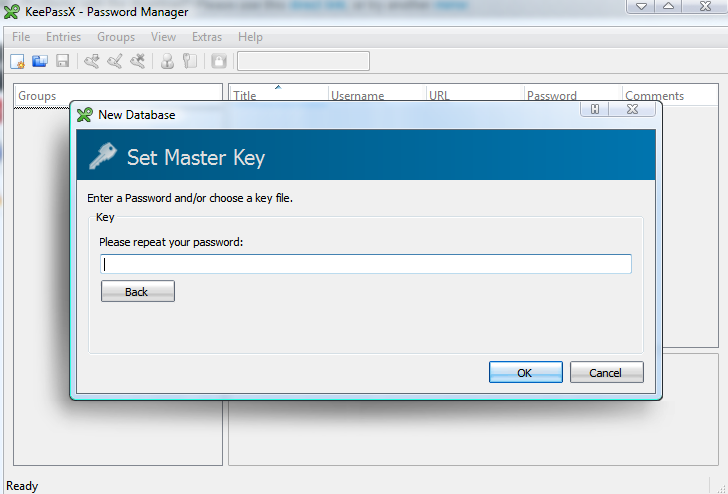
4) The new database is created now with 2 default groups which you can see in the left pane - 'Internet' and 'eMail'.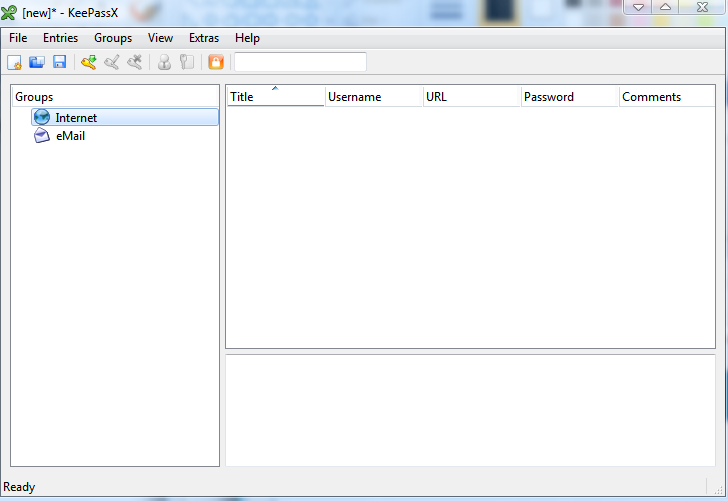
Adding a new entry
1) Right clicking on a group would show its menu options. You can choose to 'add a new entry'.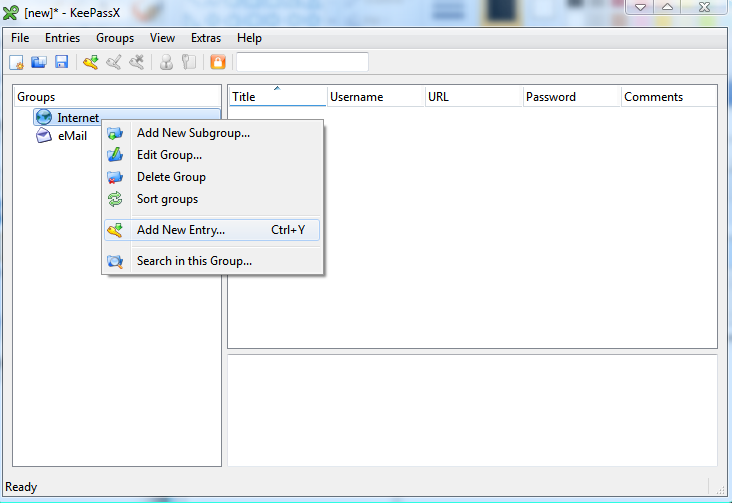
2) In the 'New Entry' window, you can add title of the entry (eg. gmail), your username (eg. gmail userid), password and comments, if any. On clicking 'OK' this new entry will get saved.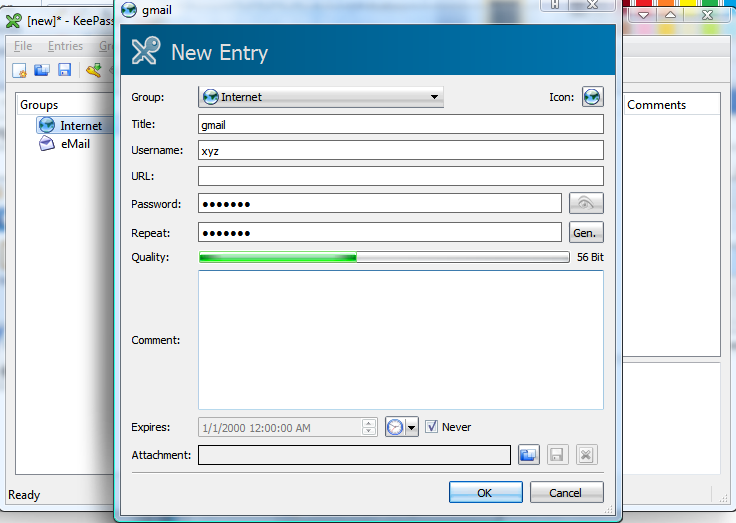
3) This new entry will start appearing in the right pane when corresponding group is selected. By right clicking on the entry, you will get to see the menu options.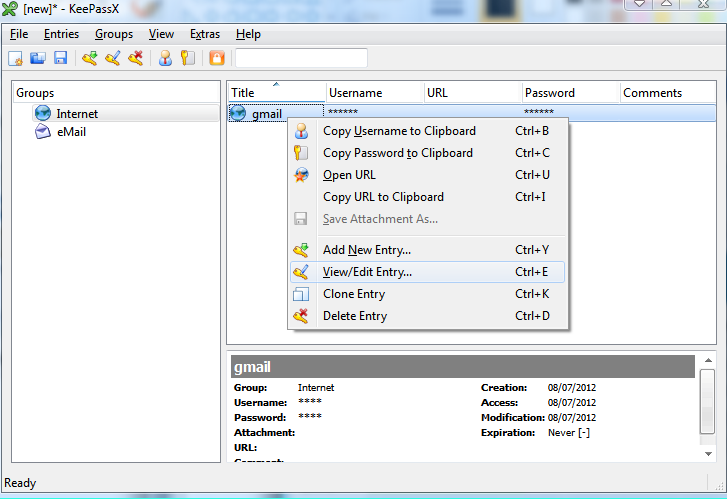
4) If you click on 'view/edit entry', the entry window will open which will allow you to make any changes. (In the screenshot below I changed the group of the entry)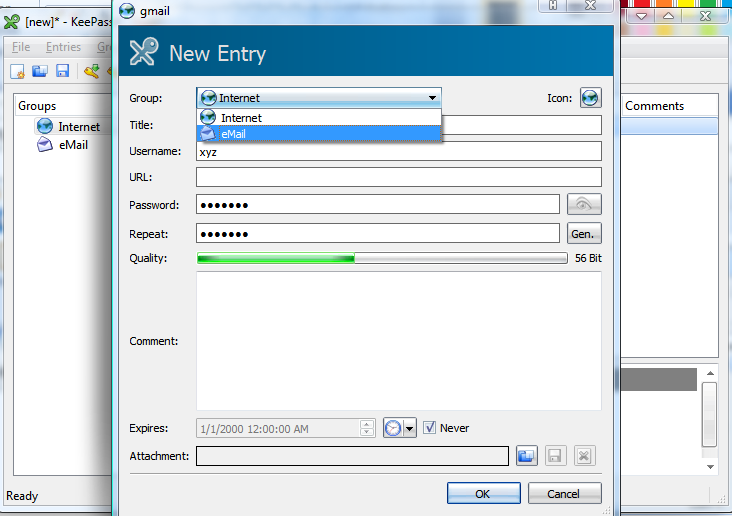
Adding a new group
1) In the 'Groups' menu you have the option to add a new group.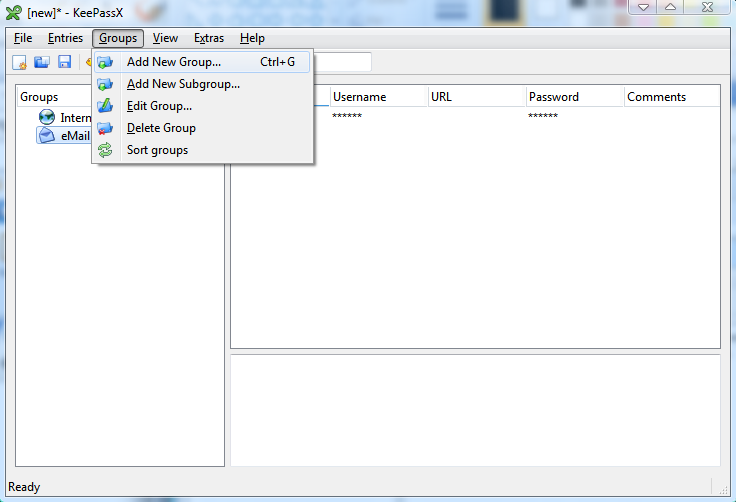
2) The 'new group' window looks like below. You need to enter the name of the group and an icon.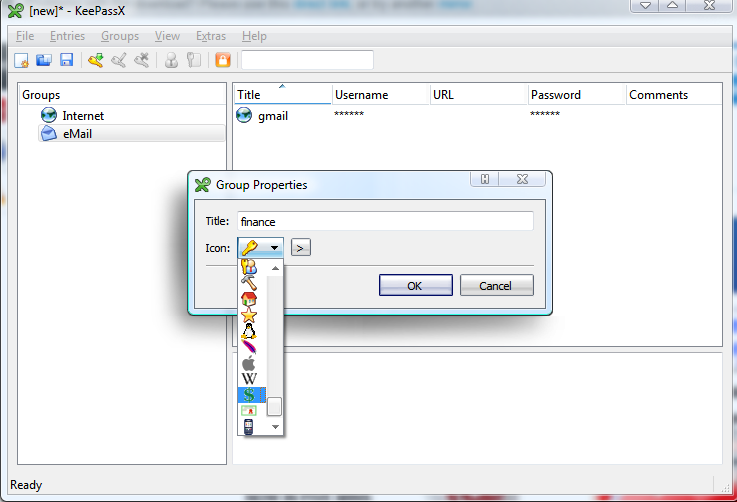
3) All the groups will appear in the left pane and right-clicking on a group will show you the actions you could take.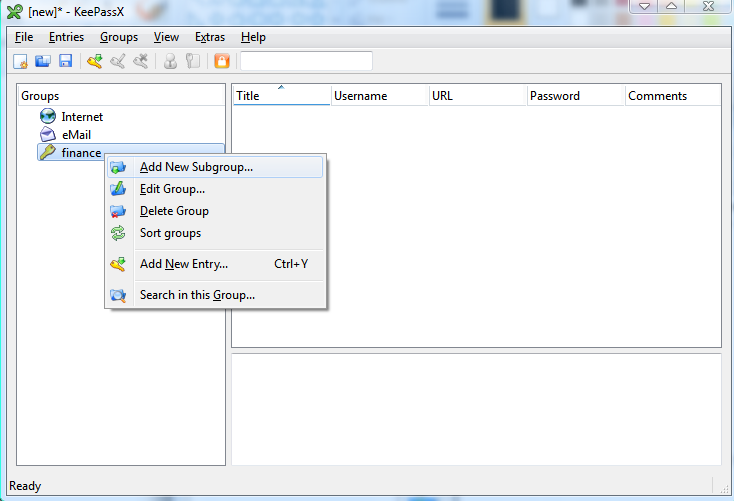
That's it to using this simple software. You can create as many groups and add as many entries as required.
Since I started using this software, I dont have to worry about forgetting logins and passwords. All I have to do is to add an entry in KeePassX whenever I create a new account anywhere. I hope you too would find this software helpful in managing your passwords.
A bit technical
-
Security: The file in which all entries are stored is AES encrypted (256 bit) and hence there is no risk of security breach. AES security is strong enough to be certified for use by the US government for top secret information! This file can be opened only with the master password, which is all you will have to remember. Furthermore this file will be stored on your local system so you are not passing even the encrypted information over the http(s) link.
-
Accesibility: If you want to access your file on other computers you would want to keep the encrypted file on cloud. I use Dropbox for this. This also provides me a safe backup in the event of failure of my hard disk. To use the file on other computer just install keepassx on that computer and import your file into it from cloud. Then you can open the file with your master password.